DIY! sing your fav song in karaoke via Powerpoint
Yesterday is just another quiet day for me. Until my bro asked my help for his school project. I was reluctant at first but the project seems to be a tough one. So as the eldest I have to be helpful with my sibs...maybe I should give his assignment a try.
The project is to make your own karaoke version of your favorite song using Microsoft PowerPoint. I thought it was impossible but after I searched the net I have found several knowledgeable tips for first-timers like me. You just have to be patient. And you have to be resourceful to maximize everything you have.
Now, I'm going to share the procedure to you in case you'll be making your own in the future. Who knows you'll be needing a karaoke during your presentation at the office :D
For me, I chose the song Hey Daydreamer by Someday dream (it's not my bro's fav song nor mine, it's just that I have recently downloaded it for my mp3).
1. You have to choose a song you want to present as karaoke. It should be an audio file supported by PowerPoint like wav, mp3, midi and so on. If not you have to convert it first.
Tip: If you do not have a converter software installed you could opt to convert online. There are a few good sites to convert your audio files. Converting files online also saves up time rather than downloading a software just before you do this.
2. Search for the complete lyrics of the song.
3. On PowerPoint, create few "blank" new slides. Make your first slide as the title page for the song.
TIP: Your blank slides should fit the whole song you want to present.
4. Divide the lyrics of your song to the blank slides that you have. And insert the video you want to use as background for the song.
TIP: The video/movie file should also be supported by PowerPoint like mpeg, mpg, asf, avi and the like.
5. Now, you have an audio file and movie file and your lyrics inserted on the first slide.
You can add effects on the lyrics...you can format it to different style and add custom animations.
TIP: "color wave" would be the perfect animation for karaoke. You could modify the animation by clicking the Custom animation button. Change the starting time, speed, color and other effects option.
6. Edit your video. If you do not want to use the audio of your movie/video (since you have a separate audio file) you just have to click the video on your slide and mute the slideshow volume on the Movie tools option.
7. If you want the movie to be played through all the slides you have to choose "play across slides" on the Play Movie option. Other sites tells you to check the Loop until stopped option but it did not work well with my movie.
8. Next, you have to try watching the slide show first at this point to see if the audio goes well with the movie. Check the transition speed and speed of the animations on the lyrics. You can also check the "automatically at" on the Advance Slide option on Animations to make sure the slides advance to the next one with correct timing.
9. And you're done!
TIPS:
- Watch the slideshow several times and always check the timing of each animations and effects you inserted.
- If you do want to use the audio on the movie you inserted you don't need to insert a separate audio file.
- You should check the movie options and change the slideshow volume for your movie.
- You could also use the "Rehearse timing" options to make sure everything runs smoothly and accordingly.
And that's it! It's not that complicated at all. I was surprised, myself, with this great feature of PowerPoint. I never knew it existed until today. You're going to have fun doing this. Just experiment and don't be afraid to try different options on the program. Now, I can sing along my fav song with my PowerPoint presentation.




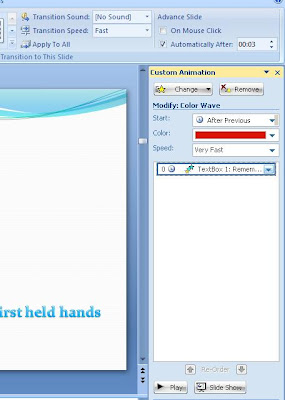













1 check comments here
Agen Judi Online
ReplyDeleteAgen Judi
Agen Judi Terpercaya
Agen Bola
Bandar Judi
Bandar Bola
Agen SBOBET
Agen Casino
Agen Poker
Agen IBCBET
Agen Asia77
Agen Bola Tangkas
Prediksi Skor
Prediksi KRASNODAR VS BORUSSIA DORTMUND 26 November 2015
Prediksi Skor AUGSBURG VS ATHLETIC BILBAO 27 November 2015